How to share your PC game library with your family
Remember when you could take a SimCity CD-ROM out of your brother’s room and play it on your own computer, then take it to your friend’s house and show him how awesome it is? Then his mom takes you and your best friend to the mall and you buy more games and forget about SimCity. Until your brother realizes it’s gone, the next thing turns into a very unpleasant experience for you.
Well, those days are over. Today, almost all of our games are delivered to us digitally over the Internet. Skipping a trip to the store every time we need to fix a game makes life easier, but at the cost of flexibility in what we can and can’t do with the games we “own”. I put it in quotes because usually you don’t actually own anything, but are just licensed to use that digital content under the store’s terms of service.
I don’t like paying twice. So as a parent with young children, I always know how I can get the game I might want to share with them now or in the future. For me, if a game is priced the same, the next thing I look at is which stores it’s available in. How easy or difficult it is to share the game with your family or others will depend entirely on the storefront you buy from. Even so, some publishers may restrict their games from being shared entirely.
steam
The most popular storefront for PC gamers has allowed sharing for a long time, and it’s easy to set up.
You need to enable Steam Token.
The trickiest part of sharing with Steam is that you need to log into the same computer that your friend or child previously logged into with your Steam account. Once this is done you will need to click on Settings -> Family -> Family Shared Library and you should see an account there that you can share with. You need to do this for every computer you want to share with.
One of the best features of Steam Family Sharing is that everyone has their own cloud save, so you don’t have to worry about who you’re sharing with corrupting your save data, but there are some limitations.
Only one person can play a shared title at a time. If the owner tries to play a game someone else is already playing, the user will have to quit the game. You can share and authorize up to ten computers with five other accounts. You can manage all of your authorized users and computers from the Steam app itself.
Steam also offers a feature called Family View, which allows you to choose features of Steam (such as chat or forum content) and a list of teen-approved games that should go into your family game library. During Home View setup, you will enter a PIN that can be used to disable Home View and access everything again. This needs to be set up on every account you share with.
Microsoft Store
The Microsoft Store is probably one of the most popular stores when it comes to sharing games with your friends and family. Similar to Steam, it allows you to share with up to five users on up to ten different devices. However, unlike Steam, you can play games on multiple PCs at the same time. My kids can all play Minecraft on their own PCs from the copy I didn’t actually buy but received the Xbox One Minecraft bundle, which is another benefit of the Microsoft Store. With Play Anywhere Games, you get the right to play on console and PC.
You need to create a homegroup for your Microsoft account, and every user needs their own Microsoft account, including children. Here you can manage members of your family group.
Once you’ve created a homegroup, all you need to do is log into your PC as the user you want to share the game with, then open the Microsoft Store to download the game. Each user has their own game save and, as mentioned, can be played simultaneously. This method also works for other content on the Microsoft Store, such as apps, movies, or TV shows.
Another benefit for parents is that Microsoft will allow you to set screen time limits, location sharing, content filtering, and even send you a weekly report on your kids’ activities on their computers.
Gog
CD Projeckt’s GOG.com is a bit of an outlier on this list because it doesn’t sell DRM-attached games. The game is fully protected by the honor system. You can download any game you own and use it however you want, such as storing it on an external hard drive for backup. However, according to GOG.com’s FAQ, gifting it to a friend is explicitly not allowed:
Your account and games are for your personal use only. If you want to share them, you can always buy a gift for that person. The DRM-free nature of our service means we trust you will not abuse the service.
So don’t do it.
However, you can install your game on any number of computers in your home. So sharing with your family is okay as long as they live with you. However, these users will not be able to take advantage of GOG.com’s cloud saving capabilities.
Epic Games Store
The newly launched online storefront from the makers of the wildly popular Fortnite doesn’t seem to offer any family-friendly features right now. That’s not surprising, as it’s not one of the must-have features for opening a new store there. Hopefully Epic decides to add this feature to their service soon.
origin
Origin also does not currently offer a way to share games with others. However, they do offer a gifting feature, but you have to pay for the game again to share it with others.
Find more articles in our categories Gaming & News et encore Anime.
Thanks for visiting we hope our article How to share your PC game library with your family
, help us and share the article on Facebook, instagram and e-mail with the hashtag ☑️ #share #game #library #family ☑️!

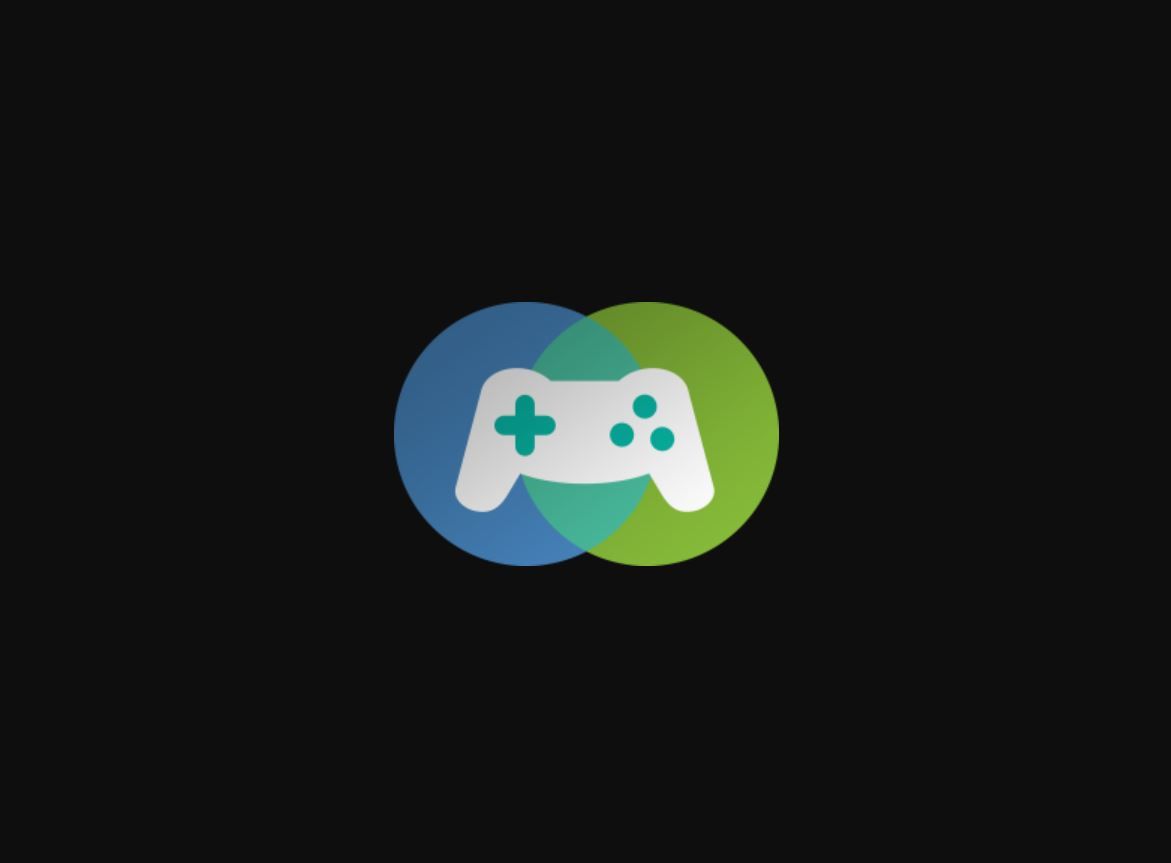

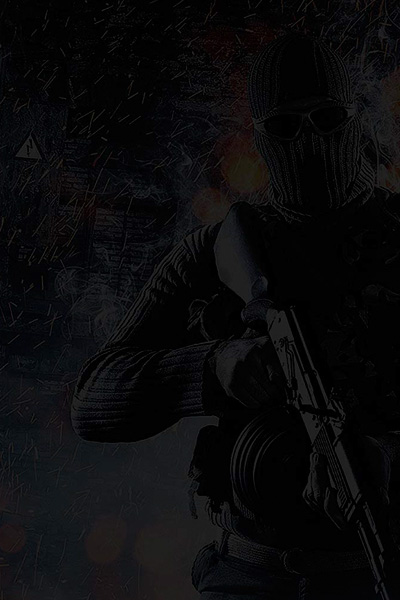










Leave a Review