Fallout 76’s PC beta benchmark: Here are the settings to tweak for best performance
📱
The beta version of Fallout 76 is finally playable on PC, which means we can get an inside look at various graphics settings and customization options that aren’t available in the Xbox One version.
The PC beta ran for about a week, and we were able to run some benchmarks in the first few days. However, Bethesda later locked the frame rate to a maximum of 63 fps, but the latest patch reverses this and fixes the “speed hack” bug. This means that these benchmarks should roughly correspond to the performance you can expect, although game updates over time may change these values slightly. We also examined how various settings affect or do not affect performance. Good news: The GTX 1060 6GB can run Fallout 76 at 1080 Ultra at 60 fps.
Let’s first look at the graphics options in Fallout 76.
Fallout 76 beta graphics settings
The video options may seem extensive, but you’ll notice some surprising omissions, and there’s no need to have four separate sliders for the fade distance. Basically, there are six settings you can tweak, three of which have a negligible impact on performance.
Below are options for each graphics setting, along with estimates of potential performance gains based on GTX 1060 6GB testing.
Default: Low/Medium/High/Ultra. High looks about the same as Ultra, running only about 5% faster, while Medium boosts performance by about 25%, and the Low preset boosts performance by 35-40%.
windowed mode: Fullscreen/Windowed/Borderless Windowed
solve: Only 16:9 and 16:10 system resolutions are displayed.Can be edited manually in Fallout76Prefs.ini
Texture Quality: Low Medium High. Going all the way down has little or no impact on performance, at least for the GTX 1060 6GB. For cards with less memory this may have a bigger impact. At 1080p, low texture quality uses about 2.0-2.5GB VRAM, medium uses 2.5-3.0GB, and high uses 4.5-5.0GB. At 4k ultra, the maximum VRAM used is about 5.5GB (unless memory leaks).
Water quality: Low Medium High. Our test area didn’t have a lot of water, and this applies to many areas in the game. Not surprisingly, we saw no significant change in performance when setting it to low.
Lighting Quality: Low Medium High. This is the most demanding setting, with about 12% better performance at low quality.
Shadow Quality: Low/Medium/High/Ultra. From ultra-low to low, the performance improved by about 4%.
Shadow Distance: Low Medium High. The second most demanding setting. Increased frame rate by 7% from high to low.
Cast fades: Slider (0-100 in increments of 5)
Item Faded: Slider (0-100 in increments of 5)
Object fades in and out: Slider (0-100 in increments of 5)
Grass fade: Slider (0-100 in increments of 5)
Combined, setting all four of these sliders to the minimum resulted in less than a 1% performance improvement. For slower CPUs, these may have a slightly larger impact.
Crosshair: switch
General subtitles: switch
Show floating markers: switch
Display the active effect on the HUD: all/disabled/harmful
HUD Opacity: Slider (0-100 in increments of 5)
None of these are really graphics settings, but they affect the UI and can be changed as needed.
It should be noted that comparing performance and image quality in Fallout 76 is a bit tricky, as the game has dynamic time and weather. Changing most settings will also require you to reboot, which means it may look different when you re-enter the game. The low preset in the gallery above doesn’t seem to have shadows, but I believe it’s because I had clouds overhead when I took the image. The same goes for the tree shadow on the left, which moves with the sun.
Currently, High and Ultra presets look better, but Fallout 76 looks good even at medium or low quality.
The in-game settings noticeably lack framerate, vsync, and antialiasing, and there’s no FOV slider. For in-game menus, what you see is what you get. But that’s not all.
We looked around for an .ini file and found two in My Games\Fallout 76, including Fallout76Prefs.ini, which has an iPresentInterval setting that allows you to unlock frame rates, with some potential side effects. The same goes for other Bethesda games like Fallout 4. [Update: Framerate unlocking was disabled later on in the beta period, but then the 1.0.1.14 patch reversed this and unlocked framerates now appear to work properly.]
It should be possible to tweak some settings manually, and there’s a sAntiAliasing=TAA line, so the game does support antialiasing, even though it doesn’t appear in the in-game options.
As for the FOV adjustment, there are two lines in the Fallout76.ini file: “fDefaultWorldFOV=70” and “fDefault1stPersonFOV=80”, so the FOV should be adjustable. These are the correct lines, but you actually need to put them in the file you created called Fallout76Custom.ini. If you adjust the FOV in these files it will work in game. If you enter an ultra-wide resolution, the FOV will also be adjusted automatically.
You can also edit the Low.ini, Medium.ini, High.ini and Ultra.ini files in the game directory to enable/disable motion blur and depth of field, although distant objects are still lower resolution.
Framerates can be unlocked, and we ran some initial benchmarks (see below). Initially, as in previous Bethesda RPGs, unlocking framerates and exceeding 144fps caused problems with physics and game speed calculations. However, after a decade of hard work, Bethesda has clearly taken some time to figure this out. The current version of the game doesn’t speed up even at 200+ fps.
So how does Fallout 76 work without the FPS cap? Here are some benchmarks, running on a Core i9-9900K CPU.
Fallout 76 Beta Benchmark
Due to the limited time during testing and the need to replace the GPU and restart the game for each setting change, we were unable to perform the full set of tests. We ran a decent amount of graphics cards on our Core i9-9900K testbed, with the 1080 Ti on the Ryzen 7 2700X and the 2080 Ti on the overclocked 8700K. Since this is a beta, these results should only be used as preliminary estimates.
Most GPUs fall where you’d expect them to be. The RX 580 8GB and GTX 1060 6GB ended up performing similarly, with Nvidia’s slightly higher average fps, but AMD offering a better minimum fps. Both hit 60fps at close to 1440p, while the 1080p Ultra worked just fine.
For budget cards, the GTX 1050 is generally better than the RX 560 4GB, even with half the VRAM. On the extreme budget end, Intel’s HD Graphics 630 does run Fallout 76 at 720p and minimum quality, but that’s not what I’d call “playable.” Input lag and general fluctuations make it rough. Maybe using a lower resolution (640×400) is enough, but reading text and UI may not work properly at such a low resolution.
At the high end, the RX Vega 64 easily ran 1440p at over 60fps, but the frame rate was halved at 4k. The performance of the GTX 1070 Ti should be about the same as the Vega 64. Moving up, the 1080 Ti has some odd issues at times, with the lowest framerates at times, while the RTX cards fared a little better. As we’ve seen in other games, the RTX 2080 and GTX 1080 Ti offer very similar performance, as should the 2070 and 1080. Should be able to hit 60fps at 4k super resolution.
What about the CPU limit? Intel’s fastest CPU significantly outperforms the Ryzen 7 2700X at lower resolutions, with a roughly 25% advantage at 1080p. This drops to just 6% at 1440p, while the CPU is tied with 4k (using the 1080 Ti). The i9-9900K was also slightly slower than the overclocked i7-8700K, at least 1080p, but basically a tie.
Jarred also did some limited testing on the old first-gen Core i7-965 Extreme Edition Bloomfield CPU. Granted, it has 12GB DDR2 and a GTX 1080 Ti, but if you’re worried that the i5-2500K might not be enough, that doesn’t seem to be the case. Games were more prone to fps drops when running the hard drive, but in the 3840×1600 outdoor gaming area it still averaged 91fps, with a low of 40fps. Not bad for a 10 year old processor!
Now, the minimum frame rate definitely has a lot of room for improvement. Some of our first run test results were very low, but a second run will help resolve the issue. It’s also possible that the time of day affects frame rates, so the difference between runs may be greater than in other games we benchmarked.
Bethesda says an update is in the works to improve performance, and if you remove the framerate cap, you’ll be able to address the possibility of speed hacks. Hopefully things will continue to improve in the coming months.
Check more articles in our categories Gaming & News & Anime.
Thanks for visiting we hope our article Fallout 76’s PC beta benchmark: Here are the settings to tweak for best performance
, we invite you to share the article on Facebook, pinterest and e-mail with the hashtags ☑️ #Fallout #76s #beta #benchmark #settings #tweak #performance ☑️!

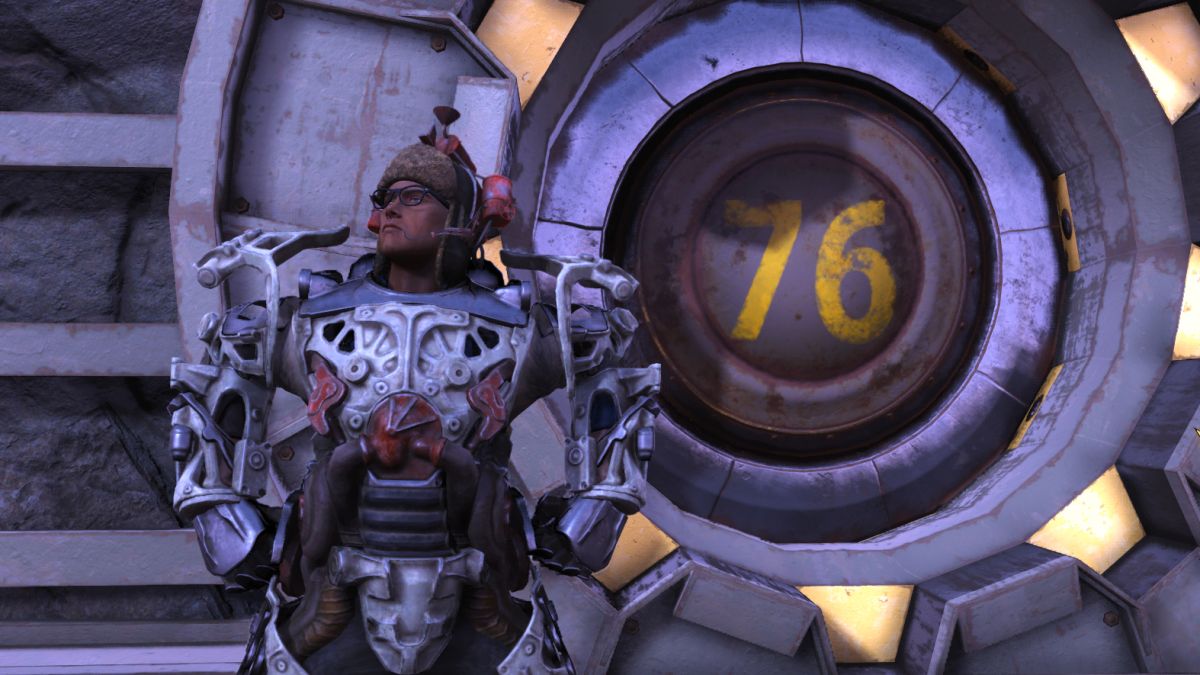

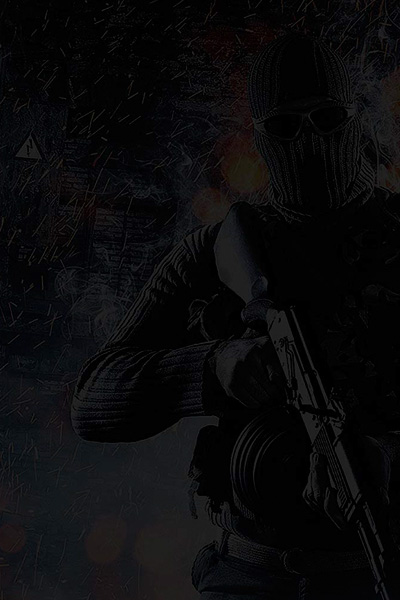










Leave a Review